Enable Toggles on App
Overview
The Tuya Smart platform supports quick toggle settings and common function settings.
Quick toggle settings have two options, and you can select either of them to enable quick switch control. After you complete the quick toggle setting for a product on the platform, a switch button will be displayed with the product in the Tuya Smart app, which allows you to quickly switch the product on or off. In addition, you can add the product to the widget area on the home screen for easy control.
Common function settings have multiple options, and you can select a maximum of four of them. After you complete the common function settings for a product on the platform, the function buttons will be displayed in a collapsible box with the product in the Tuya Smart app, which allows you to quickly invoke the functions.
Procedure
Step 1: Log in to the Tuya Smart platform, click Product, and select a product to configure. On the displayed page, click Cloud Configuration.

Step 2: Click Settings next to Quick toggle settings.

Step 3: Select a switch under Quick toggle settings. An available button for the switch will be displayed with the product in the Tuya Smart app.

The switch displayed in the Tuya Smart app:

The product added to the widget area:

To enable easy access to common functions of the product, select the functions under Common functions settings. Available buttons for the functions will be displayed in a collapsible box with the product in the Tuya Smart app.
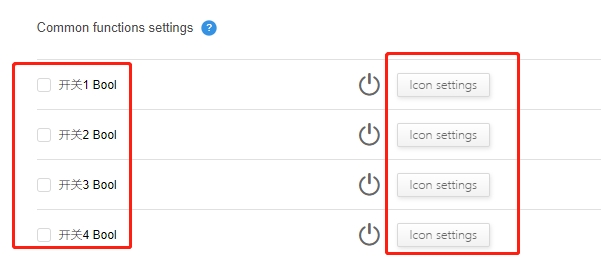
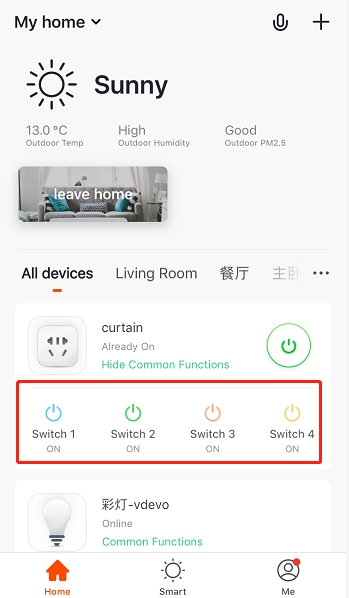
Last updated
Was this helpful?