Upgrade Firmwares
Overview
If your devices use the MCU or the IPC SDK to access the Tuya Cloud, you can remotely upgrade shipped devices' firmware online on the Tuya Smart platform without needing to burn the upgrade. To support remote firmware upgrade, the control board needs to support firmware upgrade. The following describes how to upgrade the firmware when your devices use the MCU or IPC SDK to access the Tuya Cloud.
Procedure
Log in to the Tuya Smart platform
Click Product, and select a product to be upgraded. On the displayed page, click Advanced Features. Click Settings next to Firmware Updates Center.

Create New firmware
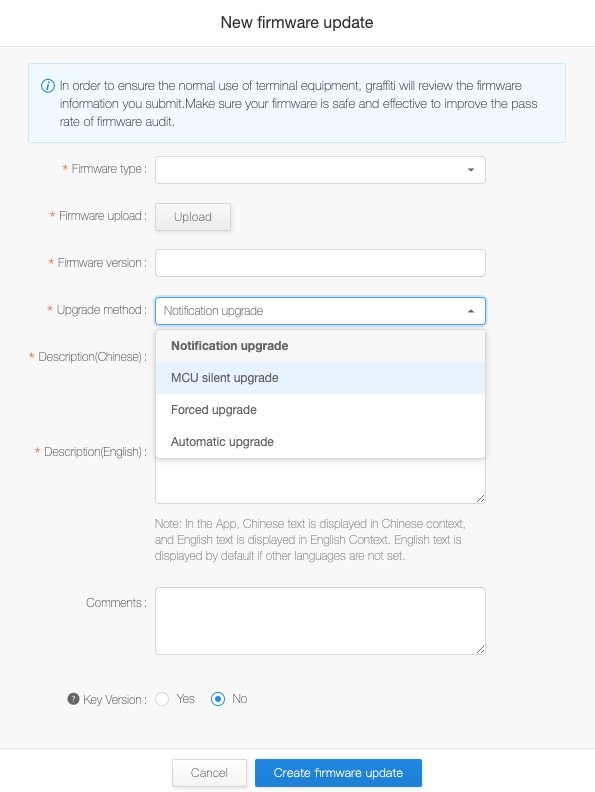
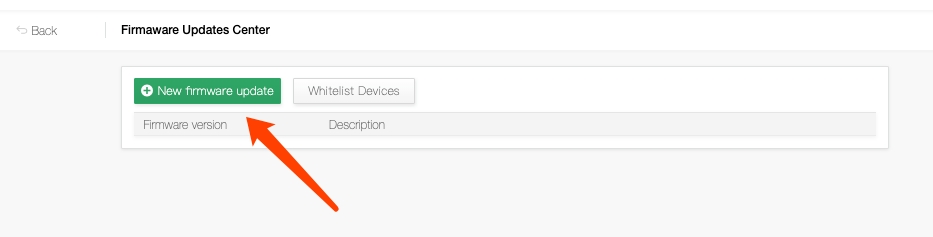
Enter the relevant information and click New firmware update.
Select MCU firmware or SDK firmware for Firmware type.
Set Key Version to Yes or No. If you select Yes, the firmware version cannot be skipped.
Select an upgrade method.
Notification upgrade: App users will receive upgrade notifications in the App and can choose whether to upgrade the firmware.
MCU silent upgrade: Devices are automatically upgraded without notifying App users.
Forced upgrade: App users must upgrade the firmware to use devices.
Automatic upgrade: App users proactively upgrade the firmware in the app.
Add upgrade description.
Manage the test whitelist.

To test devices, configure a test whitelist first. You can add devices under your App account to the whitelist in batch.
Click Whitelist Devices and New Whitelist Device and add several App user accounts for testing.
Select China, United States, or Europe for devices to be added.
Enter your App account. After your account passes the verification, product IDs (PIDs) of devices under the account will be added to the whitelist automatically.

For security purposes, the App user accounts need to be verified.
Select a device to be tested. The firmware will be sent to the devices and verified.
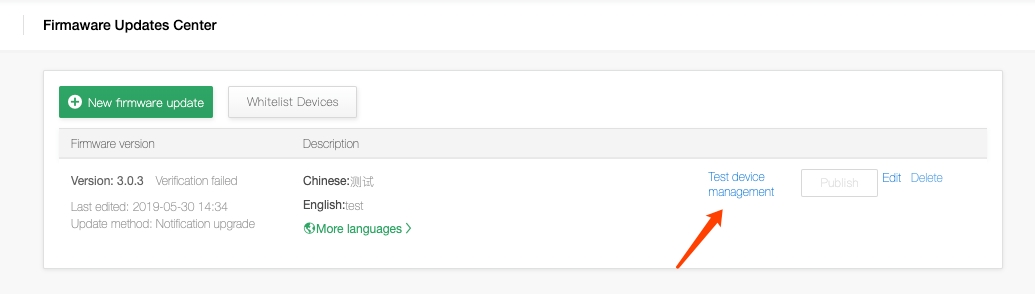
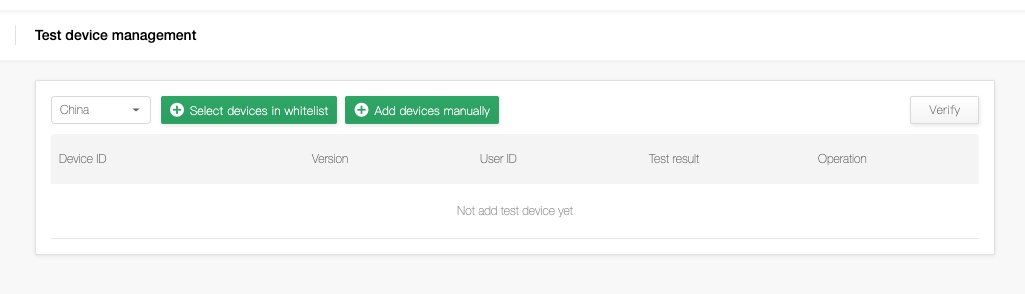
Click Test device management. On the displayed page, select a region, for example, China, United States, or Europe to verify the device.

Select PIDs of devices to be tested from the whitelist. The firmware will then be sent to the selected devices.
Apply for an OTA firmware upgrade release.

Click All Publish or Grayscale Publish. The system automatically submits a release application. Tuya will review your release application and the firmware security. Upon approval, Tuya will push the firmware to target consumers within the release scope that you specify.
(1) After the testing devices pass verification, the OTA firmware upgrade can be released. (2) The firmware upgrade can be released in China, the United States, and Europe. (3) Grayscale releases and all releases are supported, and you can specify the release time. If you choose grayscale release, you can select one or more regions, the device quantity, and one or more version numbers. (4) After you confirm the firmware upgrade release, Tuya will verify unapproved firmware within 24 hours before releasing it and immediately release approved firmware.
Last updated
Was this helpful?