Test
Purpose
This document describes how to test the Wi-Fi function of color and white lighting product modules and communication between the modules and the control board
Applicable Scope
Wi-Fi color and white lighting products Lighting products' firmware supports the new product test process and can be re-tested.
Test Preparation
1) Prepare two 2.4 GHz routers. Use 2.4 GHz routers only. Power on the routers without connecting them to the Internet. The TP-LINK 2.4G routers are recommended. 2) Set the SSID of router 1 to tuya_mdev_test1. To check whether the setting is successful, enable the Wi-Fi function of your mobile phone and check whether your mobile phone can receive signals from tuya_mdev_test1. A password is optional for the router. 3) Set the SSID of router 2 to tuya_mdev_test2. To check whether the setting is successful, enable the Wi-Fi function of your mobile phone and check whether your mobile phone can receive signals from tuya_mdev_test1. A password is optional for the router. 4) Place the routers about 3 m to 5 m away from the product to be tested. 5) To facilitate the test, remove non-testing routers from the test environment. 6) If the product to be tested has been bound to the Smart Life app, remove it from the app, wait for 10s, and power it off.
Test Processes
1) Monochromatic lighting product test process 2) CW lighting product test process 3) RGB lighting product test process 4) RGBW lighting product test process 5) RGBWC lighting product test process
6) Monochromatic Lighting Product Test Process
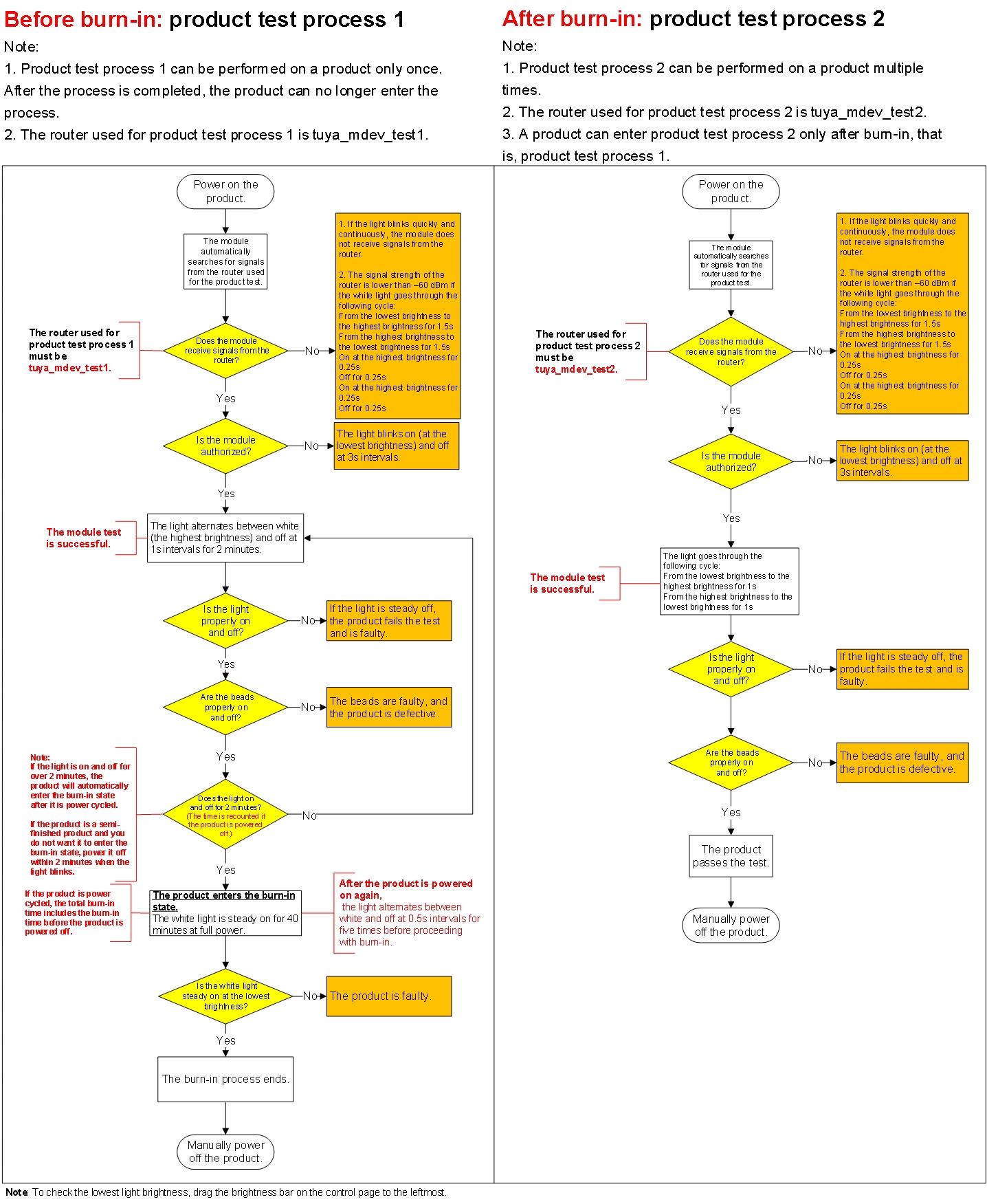
7) CW Lighting Product Test Process
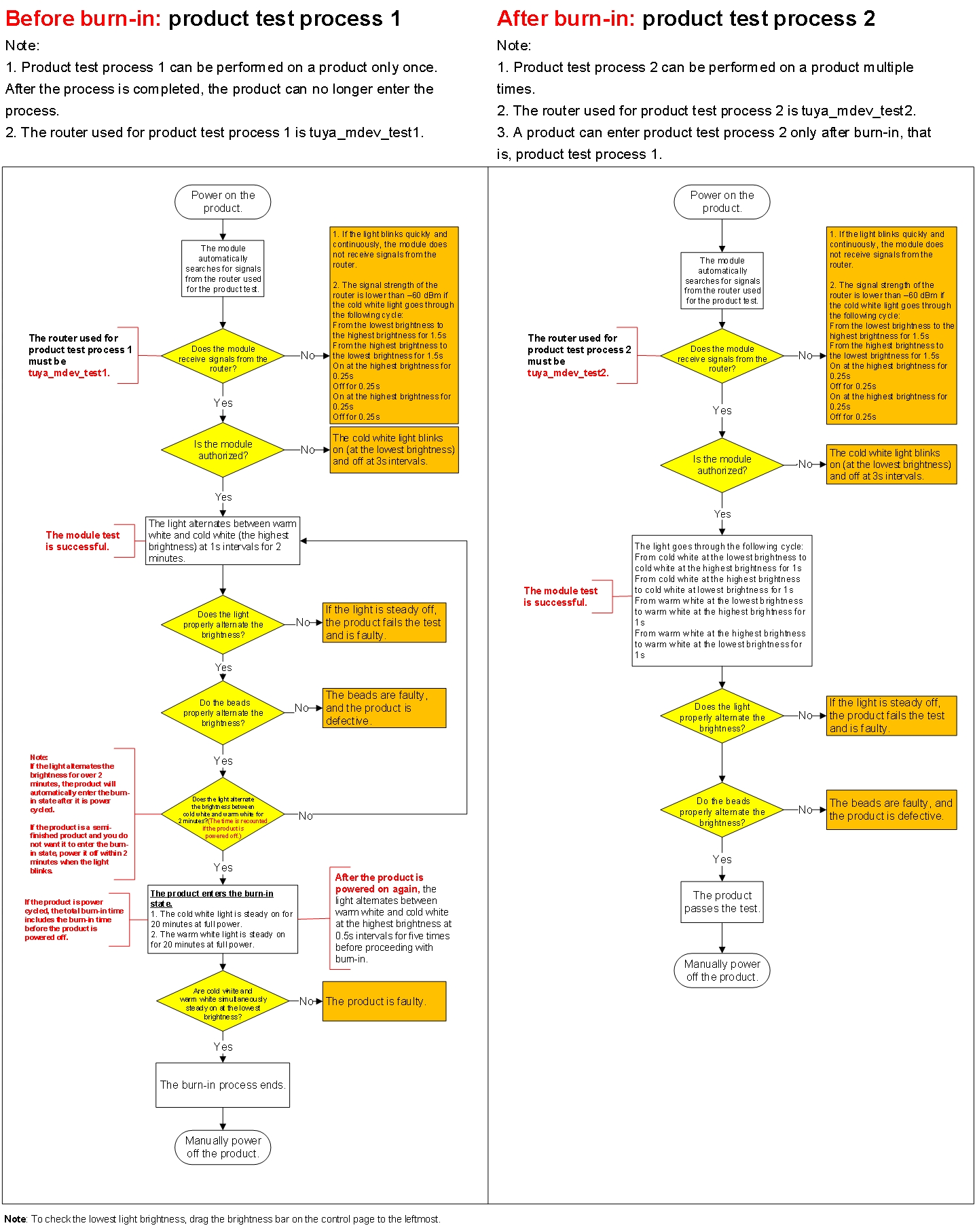
8) RGB Lighting Product Test Process
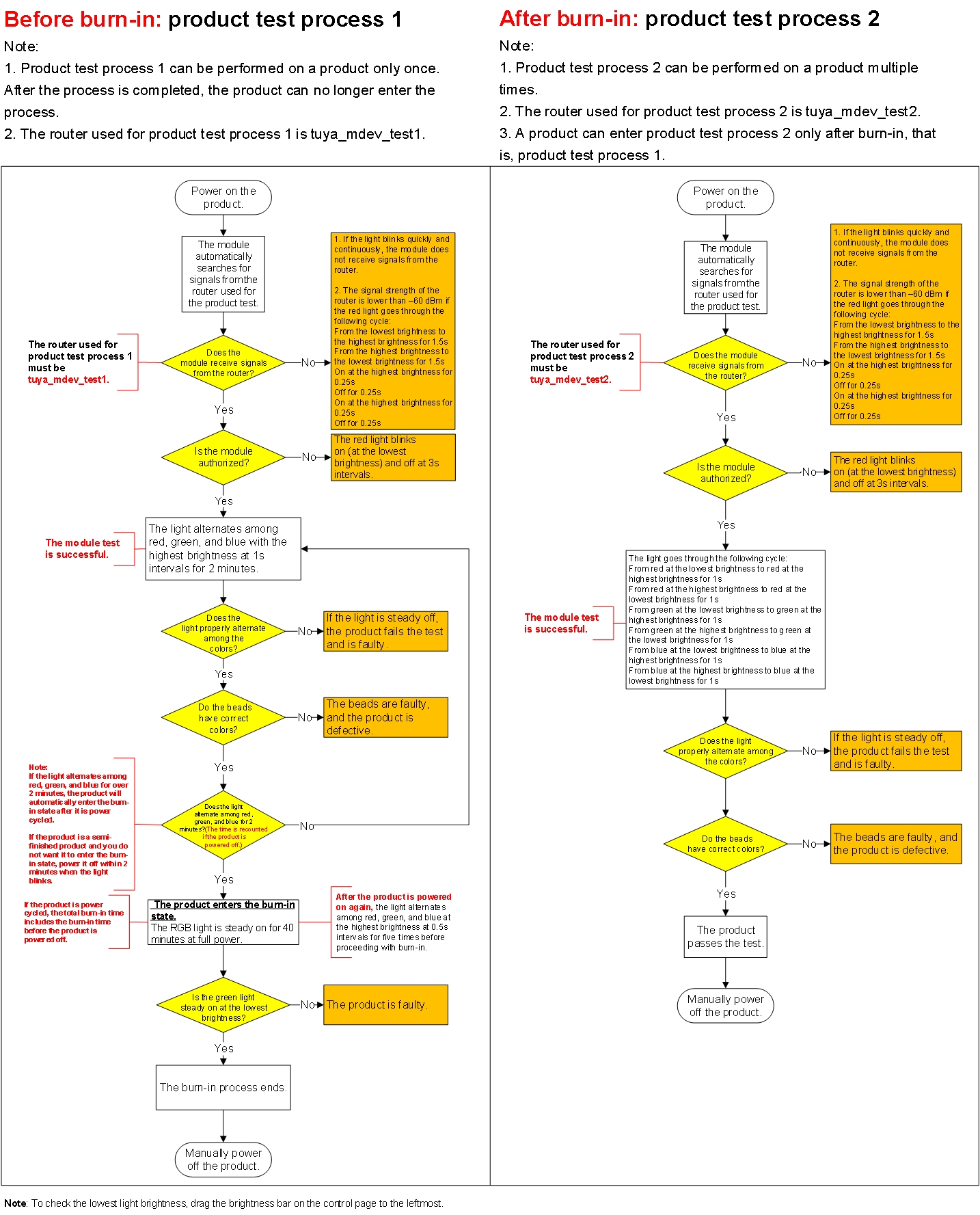
9) RGBW Lighting Product Test Process
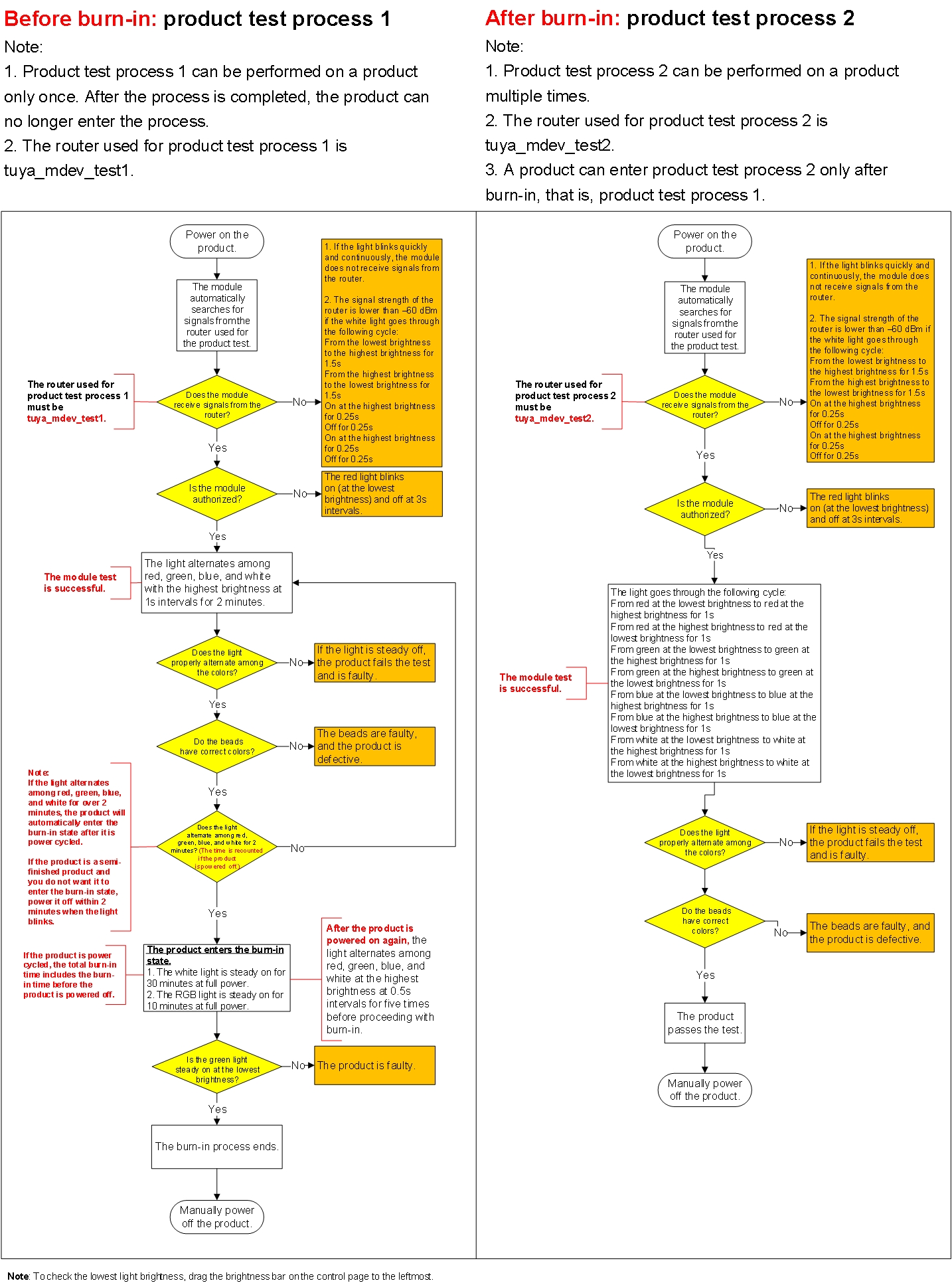
10) RGBWC Lighting Product Test Process
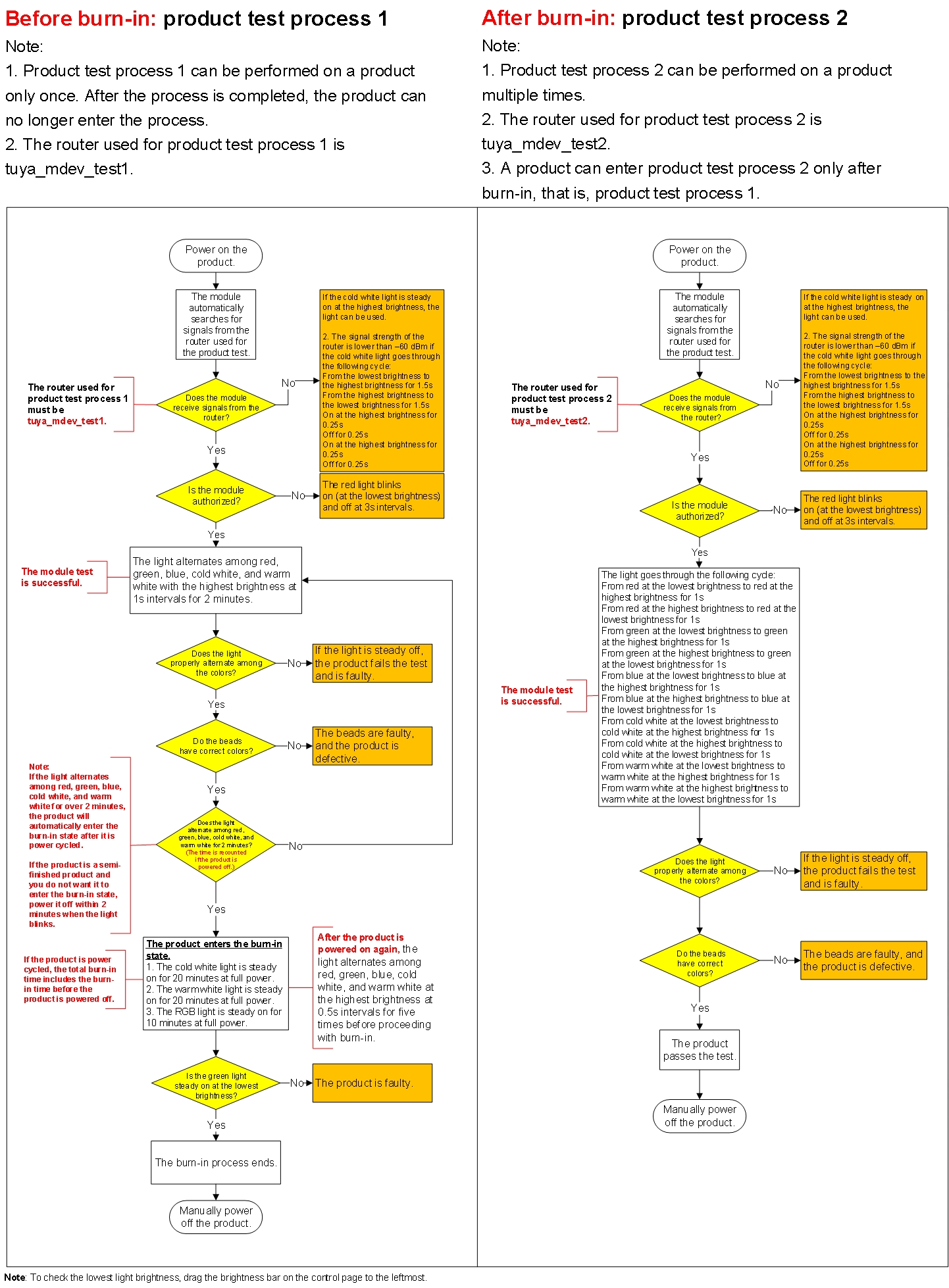
Last updated
Was this helpful?