Wi-Fi General Solution
I used the serial interface assistant to send a network pairing command based on the protocol used for module connection. Why didn't the module enter the network pairing mode?
The serial interface assistant can send a network pairing command to the module only after the heartbeat packet, product information query command, MCU working mode query command, Wi-Fi working status, and MCU connection status are sent to the module using the basic protocol.
Where can I get the two Wi-Fi serial debugging assistants provided by Tuya?
MCU debugging assistant and cloud serial debugging assistant. At present, the two assistants have been sorted together. You can go to the platform to download or submit the work order to find technical support.
How to grab the module's print log?
When you need to see the running log information of the module, you can lead the module log port and use the serial port tool to view the print log information.wiring
TYWE3S general module class
Pull out the GPIO2 and GND of the module, and connect the RX and GND of the USB to TTL module respectively.

TYWE1S general module class
Pull out the U0TX and GND of the module, and connect the RX and GND of the USB to TTL module respectively.

Open serial debugging assistant
Set the serial debugging assistant:
Baud rate: 74880, data bit: 8, parity bit: none, stop bit: 1, data flow control: none
Match the COM port, open the serial port:
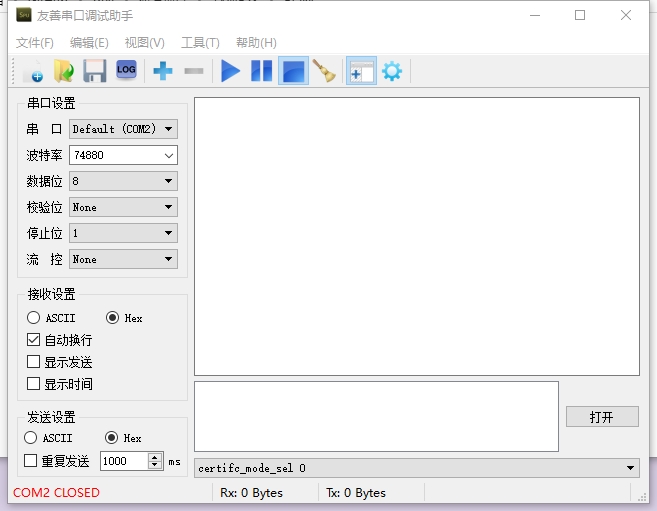
View logs
Print ASCII characters, send the screenshot or save the log to the graffiti engineer.
What can I do if the CRC sum check fails?
If the CRC sum check fails, compare the check value with the calculation result in the example.
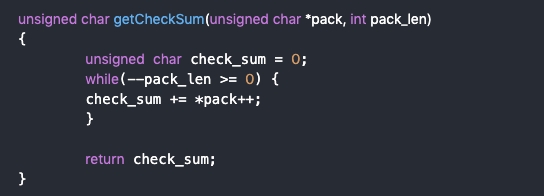
What can I do when the Wi-Fi indicator blinks quickly but network pairing fails?
1. If the indicator keeps blinking quickly, retry or restart the Wi-Fi module and try again. If network pairing still fails, provide your router model and mobile phone model to Tuya technical support engineers.
2. If the indicator blinks quickly and then becomes steady off, check whether the Wi-Fi network to which your mobile phone is connected can access the Internet and whether the Wi-Fi network name and password are correct. If yes, disconnect the device and try again.
3. If the indicator blinks quickly, turns off, and finally becomes steady on, disconnect the device and try again. If network pairing still fails, contact Tuya technical support engineers.
How to address the issue that the module cannot work properly?
The required supply voltage and current of the Wi-Fi module are 3.3V (3.0V-3.6V) and over 300mA respectively.In case the supply voltage of the module is too low or too high or the current of the module is too low, the module cannot work properly, and the following phenomena may occur:
The module cannot be started normally and no normal heartbeat packages are sent.
The module is restarted repeatedly or restarted during the network configuration.
How should the MCU respond to the sending state query of the module state?
When the MCU receives the state query instruction of the Wi-Fi module, the MCU shall report the locally reportable data one by one so as to facilitate the smart phone App synchronizing the device state.
How do I use the function debugging file?
The function debugging file is generated based on data points. You can use the file with Tuya's ComAssistant.
Note the following after you modify the data points in the Tuya Smart platform:
1. If you use ComAssistant, download the latest function debugging file and import it to the ComAssistant to synchronize the modified content.
2. If you use the Wi-Fi module, remove the module and add it again. The local function debugging file is updated each time a module is added.
How to report the fault type?
If the fault values filled-in on the platform are E1, E2, H1 and H2, the corresponding fault values are 0x01, 0x02, 0x04 and 0x08. The fault values shall be arranged in the ascending order of the bit, 32 faults can be supported at most, i.e., 32bit (4 bytes) and multiple faults can be reported at the same time.
What are the serial port access requirements?
1. Hardware access standard: TTL serial port, and 3.3 V power input
2. Software access parameters:
baud rate of 9600
8 data bits
no parity check
1 stop bit
no data flow control
Why can an MCU be successfully paired only after a restart?
A module restarts during pairing. After it is restarted, it will send a string of garbled characters. Check whether the basic protocol exists after the restart. If yes, check whether the problem is caused by the garbled characters as follows: Connect Serial Port Utility between the MCU and the module through the TX/RX and GND pins. Check whether the module returns a heartbeat packet after a restart. Query product information and check the module operating status.
What is the Tuya MCU simulation and debugging assistant?
The Tuya MCU simulation and debugging assistant simulates the MCU data sending and receiving. It is connected to developers' Wi-Fi modules through a USB-to-TTL tool to:
(1) verify whether the Wi-Fi modules function properly;
(2) test the app panel display before MCU development is completed;
(3) offer data to the developers for their reference on how to send or return data to the modules.
What is the Tuya Cloud simulation assistant?
The Tuya Cloud simulation assistant simulates data sending and receiving of a Wi-Fi module. It is connected to developers' MCUs through a USB-to-TTL tool to verify whether data sending and receiving of the MCUs comply with Tuya's communication protocol and module workflow.
Does the cloud simulation assistant support all communications protocols?
Tuya's cloud simulation assistant has been optimized and integrated most communications protocols.
What is the minimum size of a Wi-Fi module upgrade package?
256 bytes.
How to perform product test of Wi-Fi MCU solution?
The MCU sends a Wi-Fi function test command such as 0x55 0xaa 0x00 0x0e 0x00 0x00 0x0d to the Wi-Fi module. After receiving the command, the Wi-Fi module scans for an SSID as the Wi-Fi hotspot of the tuya_mdev_test. If it is scanned, it will return the signal strength percentage, otherwise it will return failure and the corresponding error code.
What is the Tuya Cloud low-power simulation assistant?
The Tuya Cloud simulation assistant simulates data sending and receiving of a Wi-Fi module. It is connected to developers' MCUs through a USB-to-TTL tool to verify whether data sending and receiving of the MCUs comply with Tuya's communication protocol and module workflow.
How many schedules can be added for a Wi-Fi product?
Up to 30 schedules can be added.
Can the MCU debugging assistant be connected to the network?
Yes. The MCU debugging assistant simulates the communication between the MCU and the module, which is equivalent to the customer's MCU. You can use the mobile phone to configure the network and connect to the cloud.
Will a module send the Wi-Fi status upon power-on?
Yes.
Can Tuya's MCU Simulation and Debug Assistant connect to the Internet?
The cloud assistant is to simulate the communication between the module and the MCU. It mainly depends on whether the MCU can correctly interact with the module. It does not support networking.
How many DPs can be added for a Wi-Fi product?
Hello, this is related to the module. Generally speaking, the maximum number of DPs that can be added is 25-30.
Last updated
Was this helpful?