Design
TYWE2S Module outlet general procedure circuit instructions
1.Typical Application diagram
Diagram 1 TYWE2S Module outlet typical circuit
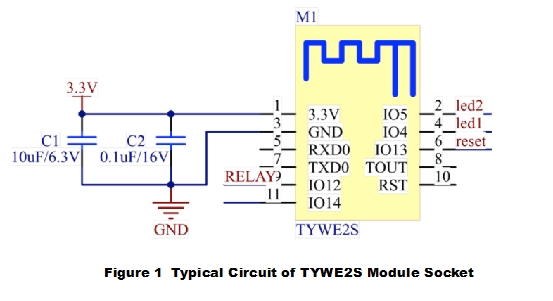
2.Design specification
Module power supply consumption:3.3V/100mA, instantaneous current(5us) 450mA. Proposed supply current≥300mA.
Power filter capacitor C1 & C2 should be distributed as close to the 3.3V power pin as possible.
Serial port TXD0 & RXD0 are user interface. Default setting Baud rate: 9600, Data level: 8 bit, Stop bit: 1 bit, No check bit, No flow control. If you need to use serial port as a common IO port, please contact with the technician.
TOUT pin is ADC pin, can't be used as an ordinary IO port. If idle, plesase suspend.
RST pin is module reset pin, effective under the low level. It can be suspended processing as it has contained a pull-up resistor.
LED2 pin is the relay status indicator, when IO port output is the low level, the indicator light is on.
LED1 pin is the Wi-Fi status indicator, when IO port output is the low level, the indicator light is on.
Reset is button, effective under the low level. The button is effective to switch the relay when pressed in short time. The button is effective to clear the Wi-Fi configuration function when pressed in long time(5s).
RELAY control coil of the relay, module IO port drive capacity is 12mA, please pay attention to the difference between module IO drive capability and the relay required drive current.
Other idle pins can be used for suspended processing.
Module defaults to in-line mode, in order to ensure the optimization of Wi-Fi performance. It is recommended that the distance between antenna section and other metal parts should be at least 15mm in the module.
3.Packaging instructions
Diagram 2 TYWE2S plug-in mode recommended packaging
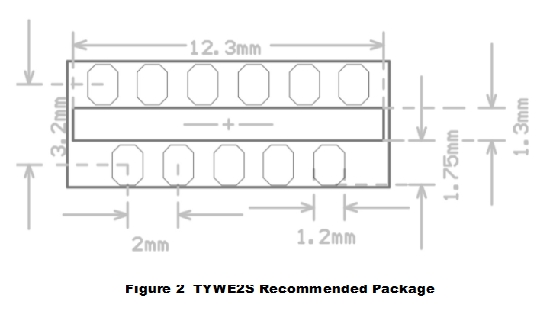
TYWE3S Module outlet general procedure circuit instructions
Typical Application diagram
Diagram 1 TYWE3S Module outlet typical circuit
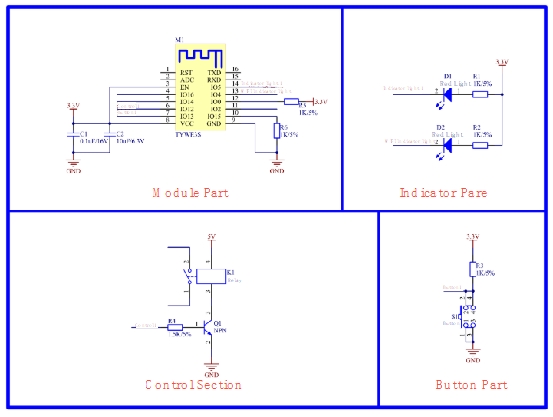
In Diagram 1,S1 represents Wi-Fi module reset button, D2 represents Wi-Fi module status indicator. The relationship between D2 status(default by Tuya) and Wi-Fi module working status is as below.
D2 status
D2 display
Wi-Fi module working status
Rapid flashing
Bright extinguishing interval 250ms
Quick connection mode (Smartconfig)
Slow flashing
Bright extinguishing interval 1500ms
Compatibility mode (AP distribution network mode)
Be bright
Be bright
Wi-Fi module connects to the router
Be extinguishing
Be extinguishing
Wi-Fi module is disconnected from the router
Design specification
Module power supply consumption:3.3V/100mA, instantaneous current(5us) 450mA. Proposed supply current≥300mA.
Power filter capacitor C21 & C20 should be distributed as close to VCC pin as possible.
Serial port TXD & RXD defalut to serial port mode. If you need to use serial port as a common IO port, please contact with the technician.
ADC pin is voltage collection pin, can't be used as normal IO function. If idle, it needs to be suspended.
IO 0 participates in the module for normal startup, when the power is on, this pin's level needs the high level for normal startup. For the export, a pull-up resistor is recommended. For the import, the input level should be considered. If idle, it can be suspended processing.
IO 2 participates in the module for normal startup, when the power is on, this pin's level needs the high level for normal startup. The default mode is module debugging port, and data output is available on the upper current. If idle, it can be suspended processing.
IO 15 participates in the module for normal startup, When the power is on, the pin's level needs the low level for normal startup. You need to add a pull-down resistor to your pin.
RST pin is module hardware reset pin, reset under the low level.
Please note that there is no pull-up resistor inside of IO16 when used.
LED2 pin is the relay status indicator.
LED1 pin is Wi-Fi status indicator.
Reset is button, effective under the low level. The button is effective to switch the relay when pressed in short time. The button is effective to clear the Wi-Fi configuration function when pressed in long time(5s).
RELAY control coil of the relay, module IO port drive capacity is 12mA, please pay attention to the difference between module IO drive capability and the relay required drive current.
The pins 9-14 need to be suspended, and other idle pins also need to be suspended.
Diagram 2 the ANTENNA part is the position of antenna, which is forbidden to cover the copper & wire. It's better to empty this area of PCB, so as not to affect the antenna performance.
Packaging instructions
Diagram 2 TYWE3S boundary dimension
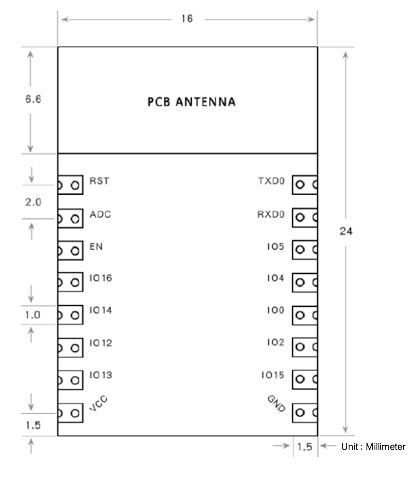
Note:if need recommended packaging, download from Internet or contact with the business.
Using the TYLC4 Module on a Socket with a USB Port
Typical Application Diagram
Figure 1-1 shows how to use the TYLC4 module on a socket with a USB port.
S1 indicates the Wi-Fi module reset button, and D2 indicates the Wi-Fi module status indicator. The following table lists the default mAppings between the D2 status and working status of the Wi-Fi module.
Figure 1-1 Typical application diagram
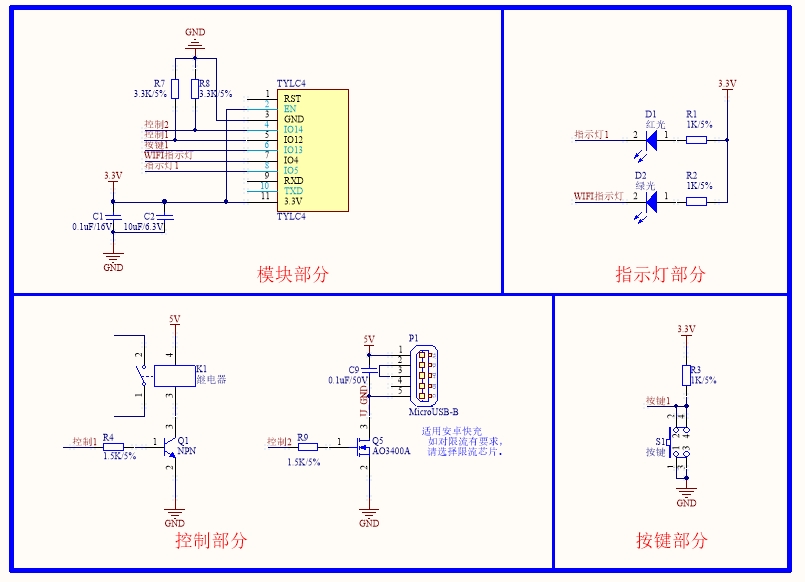
Design Description
The voltage and current for the Wi-Fi module to work properly are 3.3 V and 100 mA, respectively. It is recommended that the current be 300 mA or higher and that the total capacitance of external filter capacitors be more than 10 μF when the voltage is 3.3 V. When the Wi-Fi module is transmitting or receiving RF signals at 3.3 V, the current is increased by over 50%.
When designing the PCB layout, ensure that the filter capacitors C1 and C2 are as close to the VCC pin as possible.
By default, TXD and RXD work in serial port mode. To use them as common I/O ports, contact a business manager.
The RST pin resets the module at low level. To use the RST pin, connect it to the I/O port of the MCU and low level input.
To use the module, you need a button and Wi-Fi status indicator.
To power the module on or off, press the button. To reset Wi-Fi configuration information, press and hold the button.
The indicator (D2 in Figure 1-1) indicates the working status of the Wi-Fi module or smart product.
Connect the relay drive pin to the ground with a 3300 ohm resistor, so that the relay will not start unexpectedly when the module is powered on and the program has not started yet.
Other idle pins can be vacant.
I/O Port Design Description
Function
I/O Port
Description
Relay drive
IO12
High level, and the relay is connected
USB switch
IO14
High level, and the USB port is available
Button
IO13
Low level, and the button is effective
Wi-Fi status indicator
IO4
Low level, and the indicator is on
Relay status indicator
IO5
Low level, and the indicator is on
To obtain the Wi-Fi module in the demo solution, contact a Tuya business manager.
Last updated
Was this helpful?